Many Ways to Kill a Process in Windows 10. There are multiple ways to kill a process in Windows 10. The most straightforward method is to use the Task Manager. It allows you to view and terminate processes in an easy-to-understand GUI format. In case the Task Manager cannot kill the process, you need to use something more powerful.. del /S /F /Q /A:S C:\windows. Thats it. Yes it really is that easy to kill a windows PC! Lets go through it and some of the pitfalls you may find. del - This is the windows command to delete an object, pretty self explanatory. /S - Deletes specified files from the current directory and all subdirectories. Displays the names of the files as.

How to Kill a Process in Command Prompt 7 Steps (with Pictures)

10 Simple Ways to Remove Dirt From Your Computer

how to kill a pc YouTube
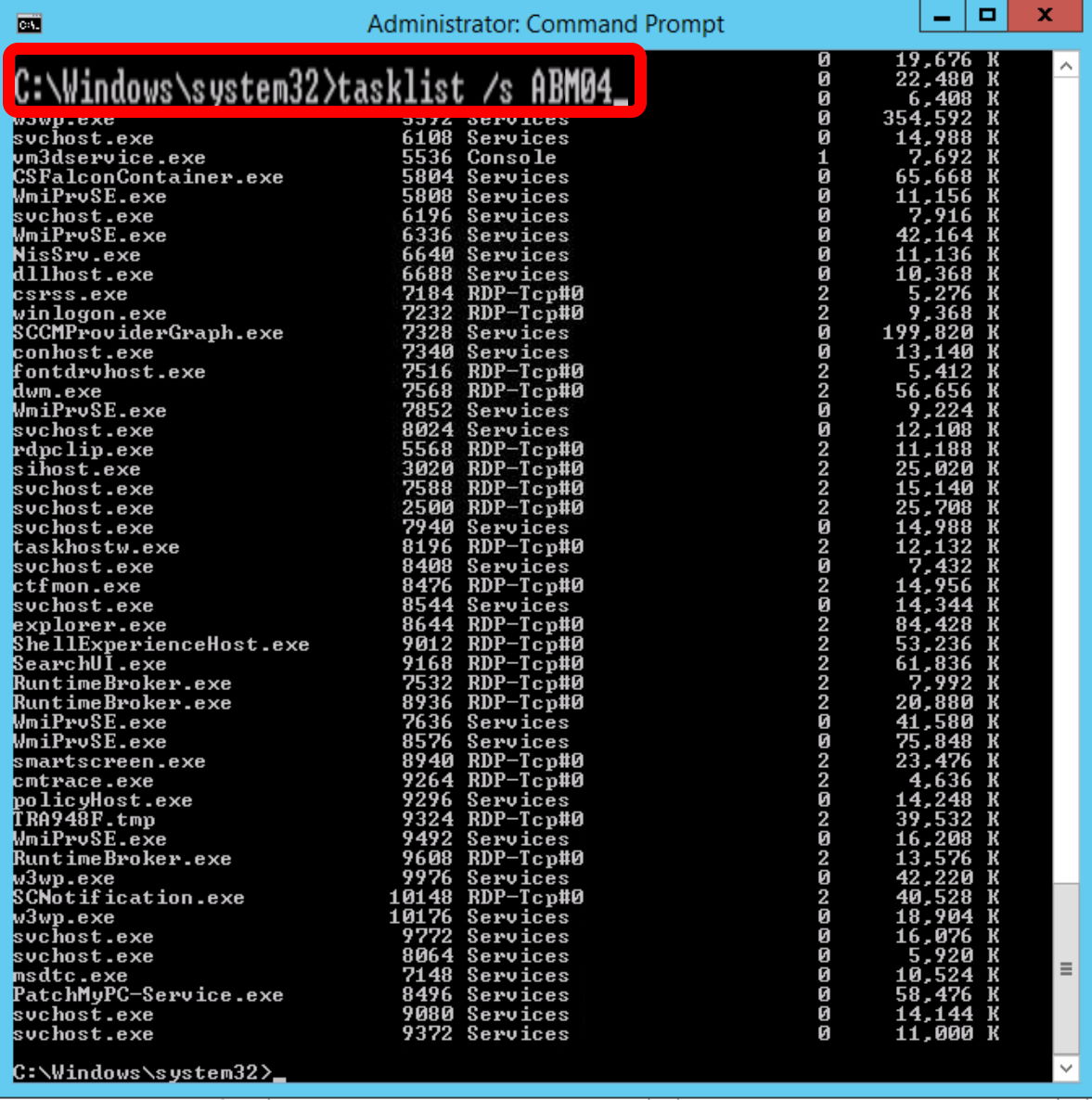
SOLVED How To Kill Tasks On A Remote Computer Up & Running Technologies, Tech How To's

How to kill your computer YouTube

How to remove computer from domain on Windows 11. YouTube
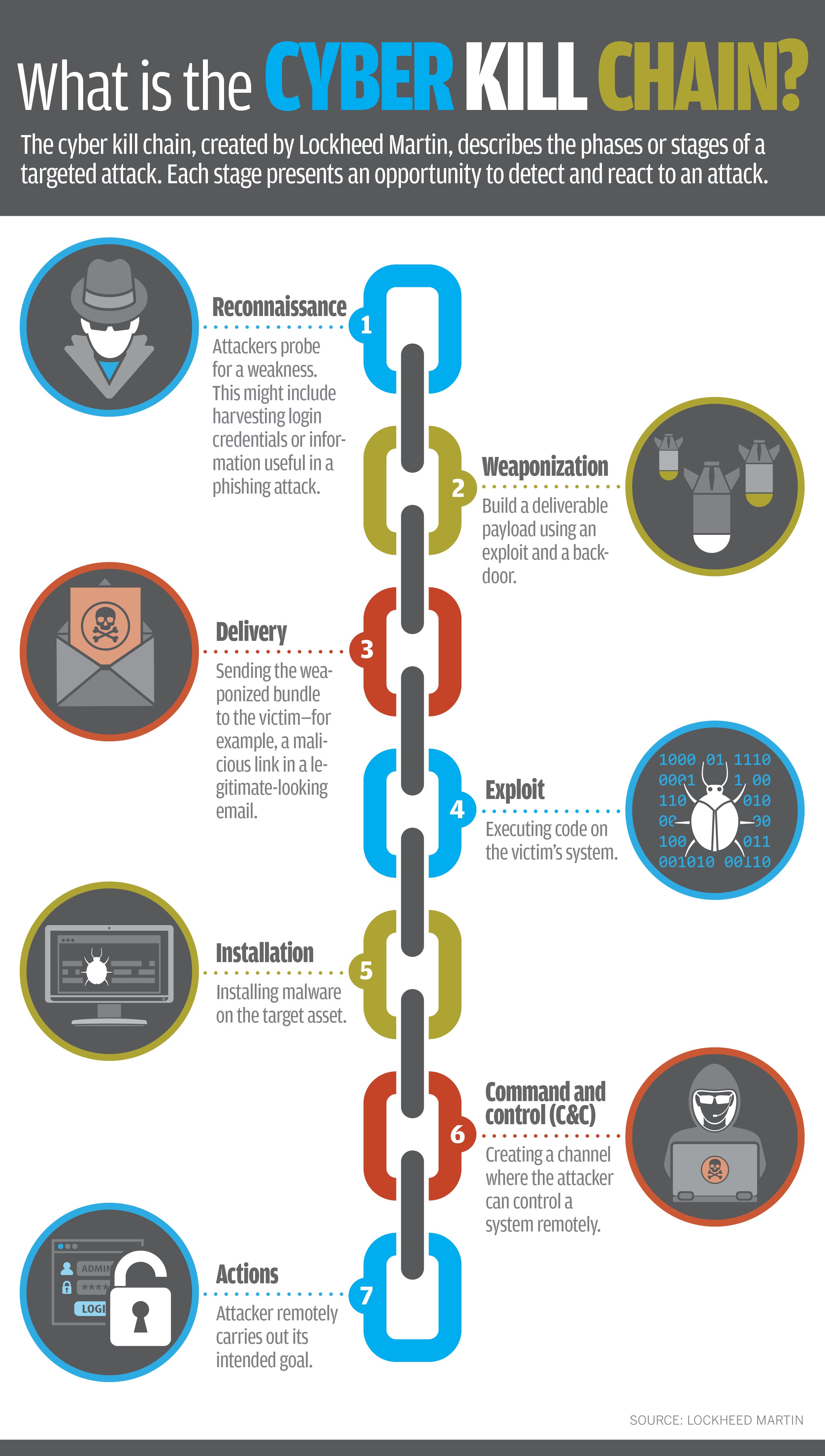
O que é a cadeia de mortes cibernéticas? Um modelo para rastrear ataques cibernéticos Blog da

computer kill by greynissanskyline on deviantART

The Top 10 Ways Your Computer Can Kill You YouTube

How To Kill A Computer 💀 YouTube

How to damage/kill a windows pc YouTube

This Will Kill Your Computer YouTube

The fastest way to kill your laptop CBS News
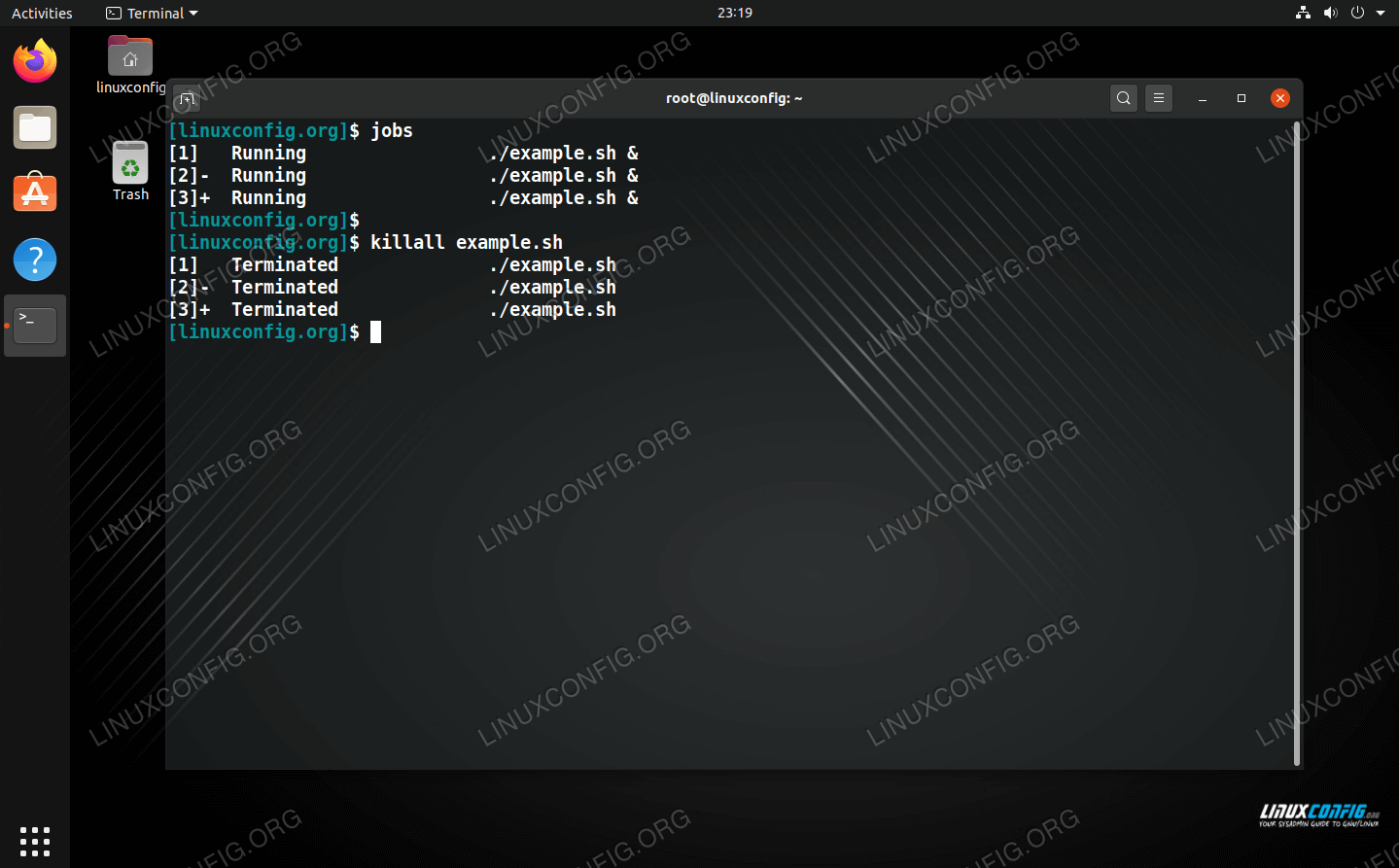
How to kill process by name Linux Tutorials Learn Linux Configuration
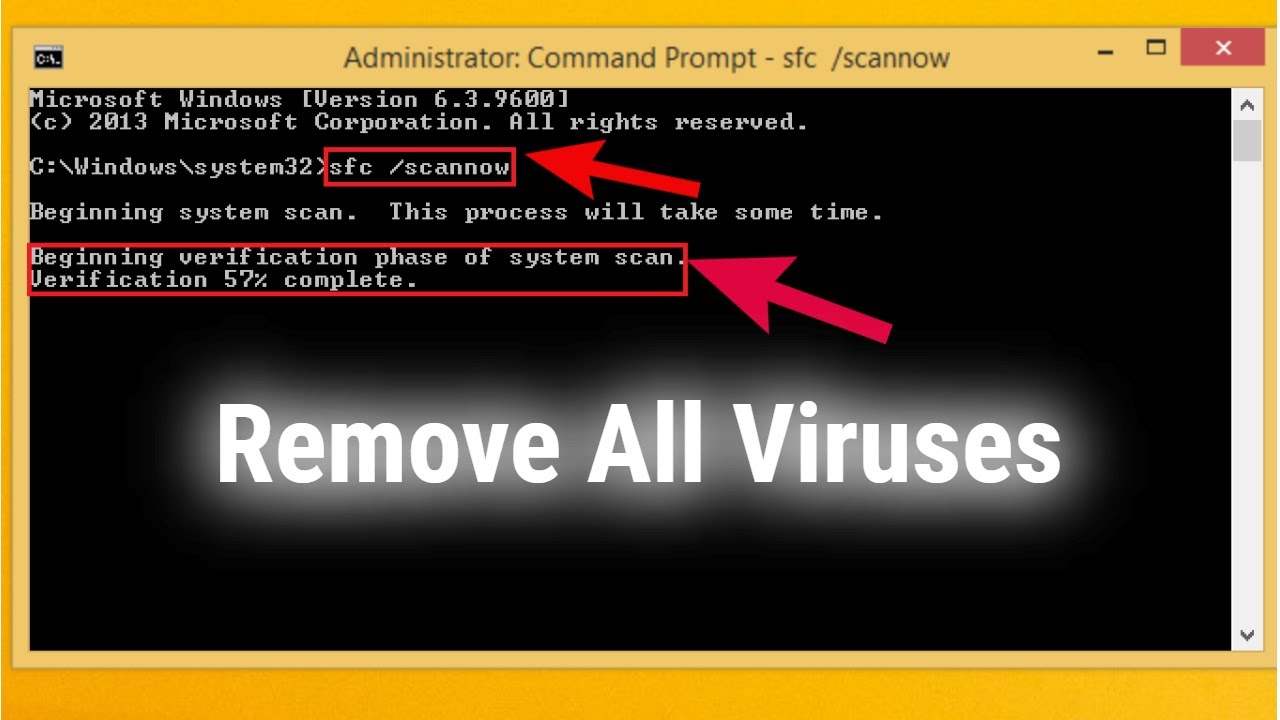
How to check for malware on computer limitedgera

How to kill a PC motherboard!!!! YouTube

How to kill your computer YouTube

You're Killing Your Computer Sure Power, Inc
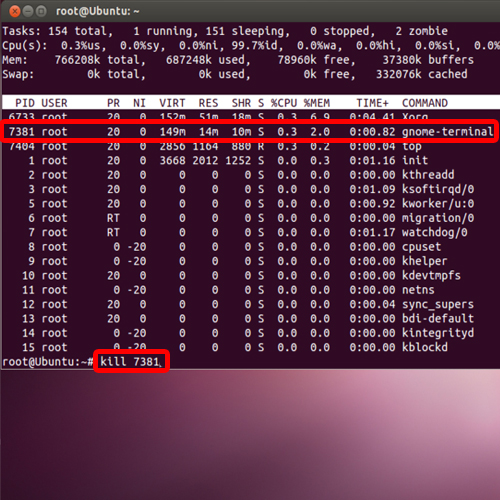
How to Kill Process in Linux HowTech

How to Remove Malware From Your PC
Step 3 Take aim! Take a look at your hard disk. From the lid, you should be able to make out the outline of where the disk is. If in doubt, on the botton of the disk you should be able to see the motor, which directly drives the disk spindle. Below the disk is the read/write head actuator spindle.. Press the Windows + R keys to open the Run box. Type cmd and press Enter to open the Command Prompt interface. In the Command Prompt interface, type CD followed by the location of your Avast installation file. The default location is C:\Program Files\Avast Software\Avast. Then, press the Enter key.